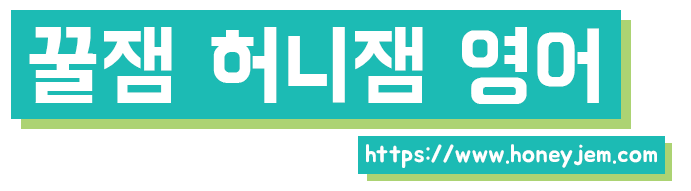information for tutors
Knowledgebase
▪️ Getting prepared
1️⃣ Please enter your availability on this page
2️⃣ Enter the time frame that is available for a long period of time since you’ll get students with fixed schedules too.
3️⃣ If you need to adjust your availability temporarily with events, you can do it by adding events to your Google Calendar
4️⃣ In order to do this, you need to sync your Google Calendar with our system. Here’s the instruction.
▪️When a lesson is booked
1️⃣ When a student books a lesson, you’ll get an email notification.
2️⃣ Please whitelist hello@honeyjem.com to prevent losing your emails to spam mail.
3️⃣ Please add your student to your Zoom contact. If they don’t accept the friend invitation, the student might come to your Zoom meeting room directly.
4️⃣ Please check your Zoom setting that is described on this page to prevent waiting in different meeting rooms.
▪️ During lesson
1️⃣ The student’s lesson preferences and requests are in the student’s profile. You can click on the lesson box in the schedule calendar to see it.
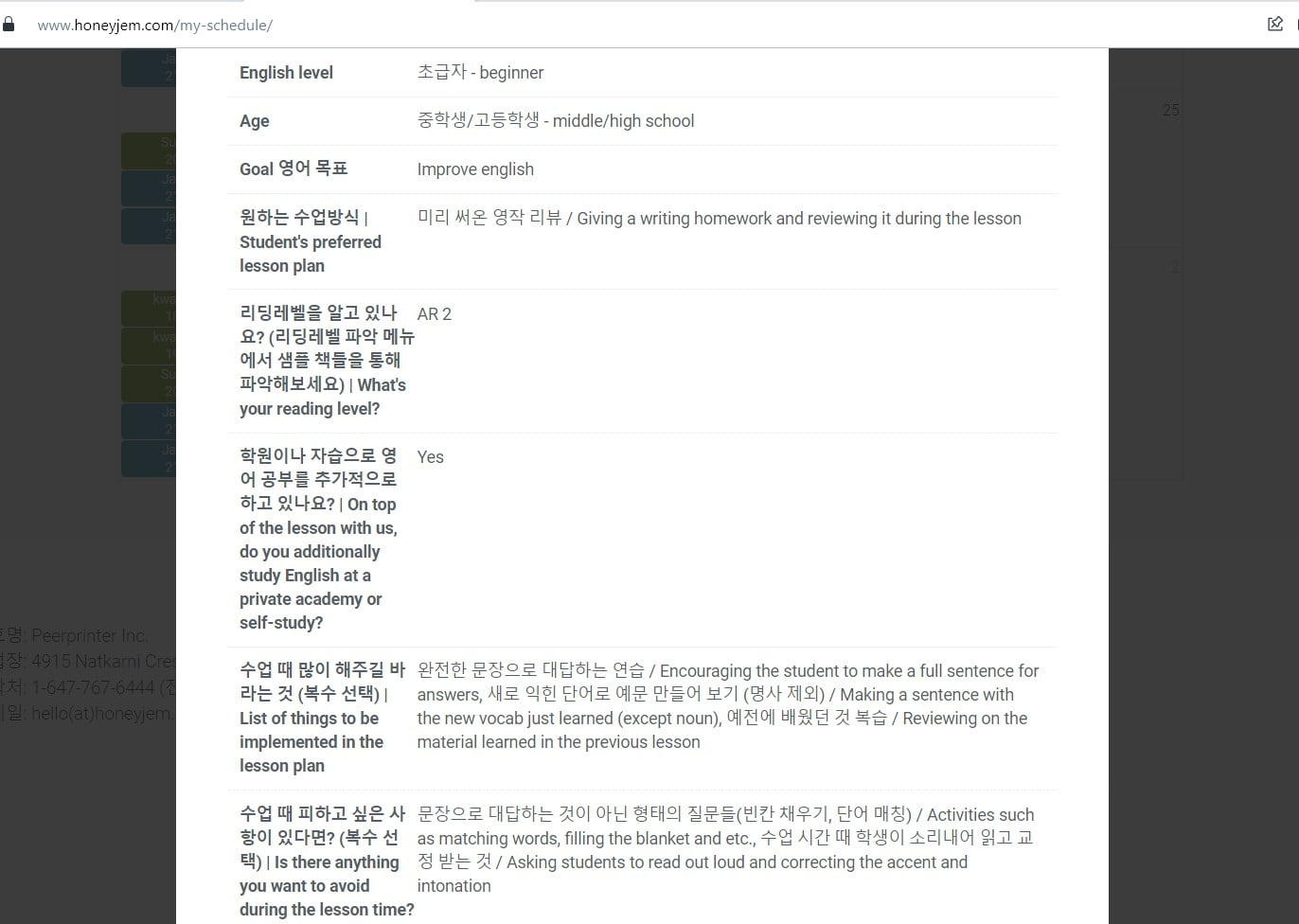
2️⃣ Please use the screen share feature to show the study material to your student.
3️⃣ Give them plenty of opportunities to speak and give them corrections.
4️⃣ Please fill out the feedback form during the lesson. The ‘form’ button can be found in the appointment detail in the lesson calendar. Don’t spend time after the lesson. The comment section just needs one or two sentences.
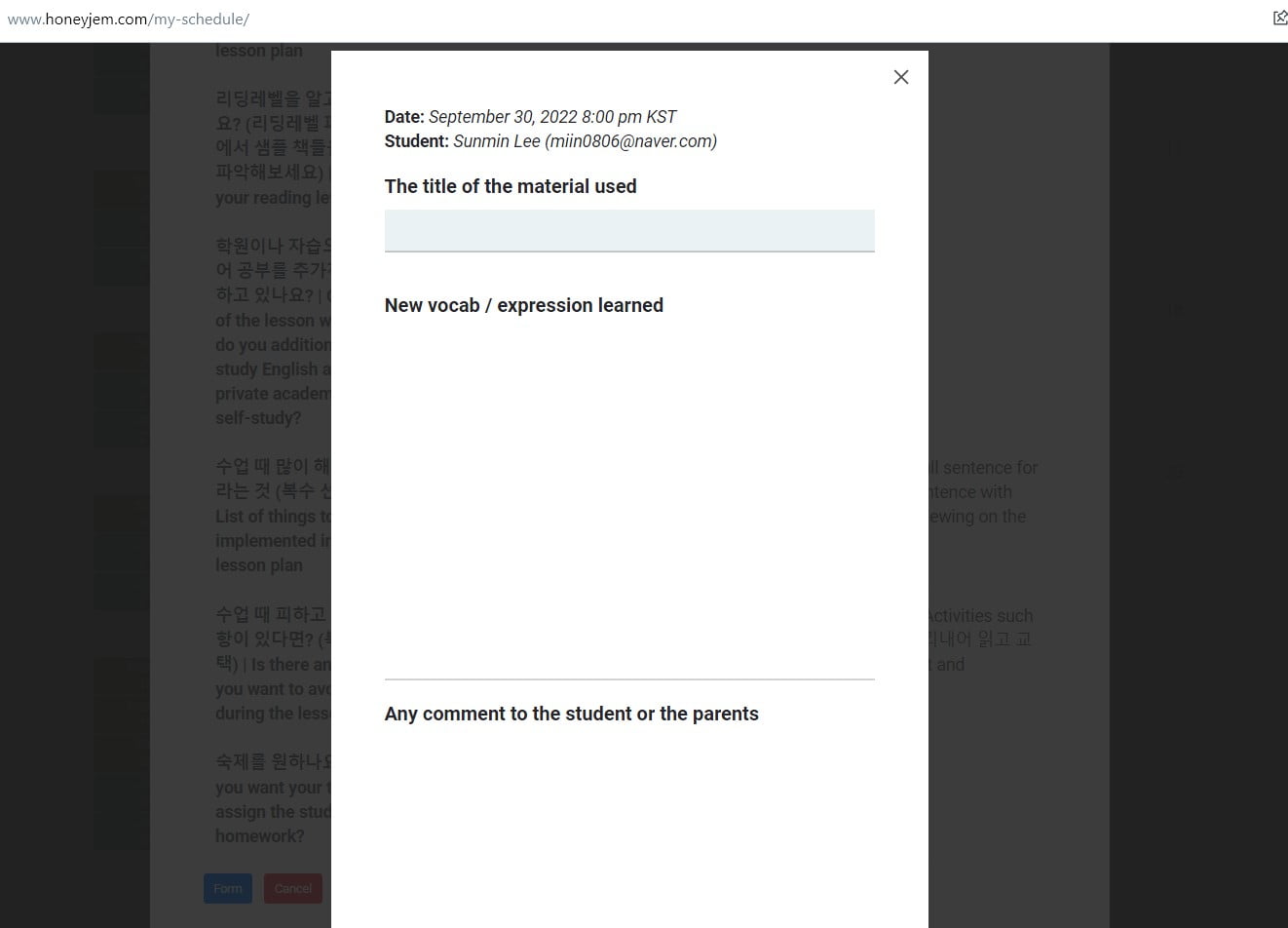
5️⃣ Don’t spend the lesson time free talking unless it is specifically requested. If nothing’s prepared, please use these discussion questions at least